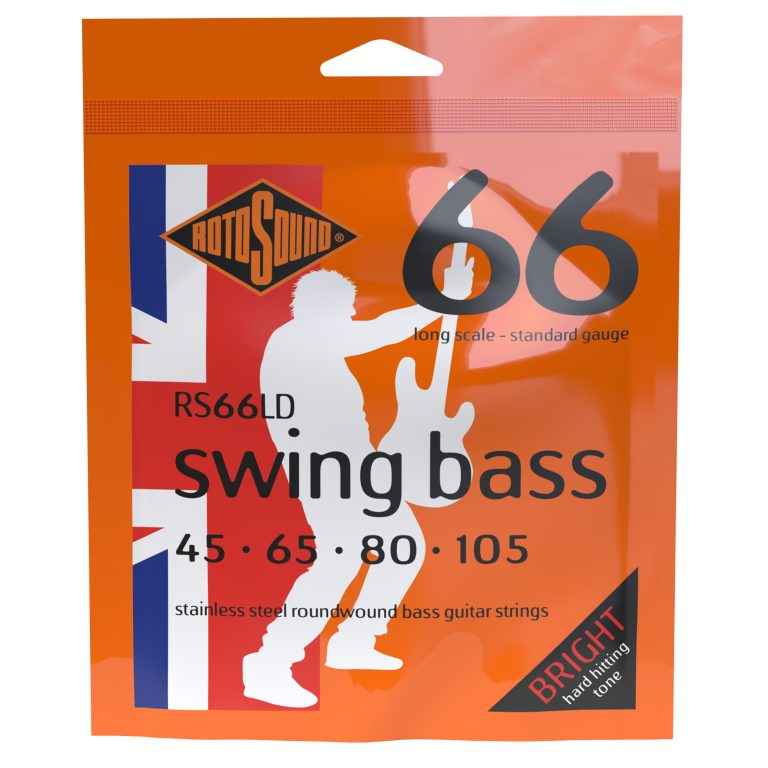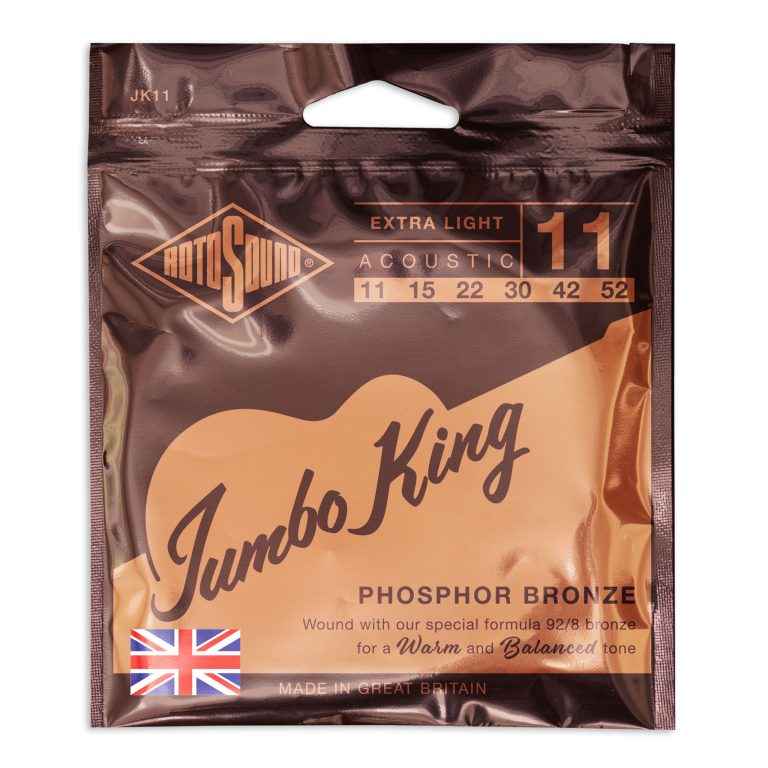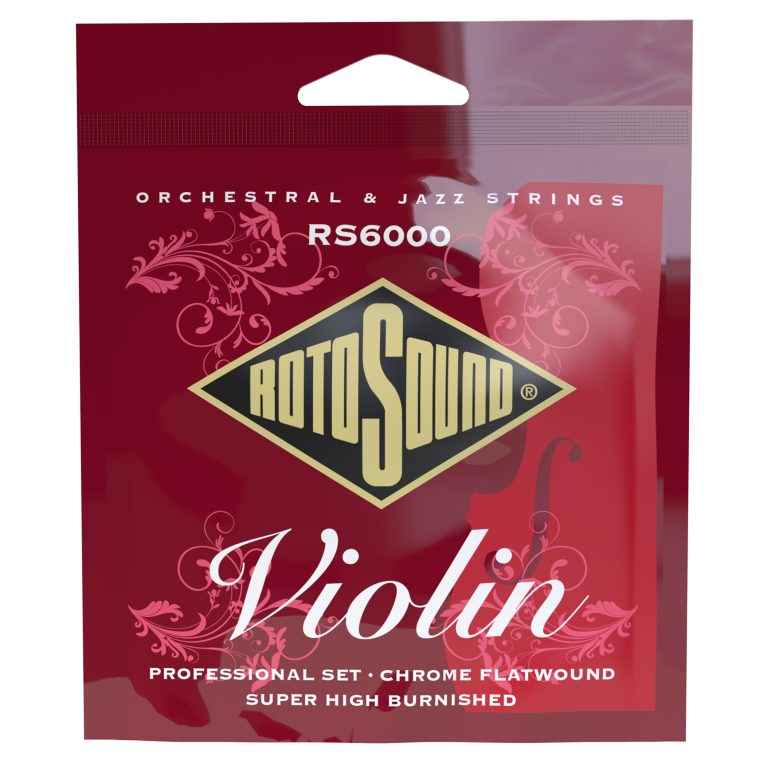- Strings
-
Ultramag Bass
Type 52 Alloy Roundwound -
Bronze Bass 44
Phosphor Bronze Acoustic -
Solo Bass 55
Stainless Steel Pressurewound -
Swing Bass 66
Stainless Steel Roundwound -
Dropzone 66
Designed For Drop Tuning -
Funkmaster 66
Made For Slap Bass -
Jazz Bass 77
Monel Flatwound -
Tru Bass 88
Black Nylon Tapewound -
Nexus Bass
Coated For Extended Life -
Roto Bass
Nickel Roundwound -
Signature Sets
Custom Gauges From Iconic Players
-
Ultramag Bass
- Accessories
- Merchandise
- Players
- Our Story
- Find Us
- Blog
Menu
- Strings
-
Ultramag Bass
Type 52 Alloy Roundwound -
Bronze Bass 44
Phosphor Bronze Acoustic -
Solo Bass 55
Stainless Steel Pressurewound -
Swing Bass 66
Stainless Steel Roundwound -
Dropzone 66
Designed For Drop Tuning -
Funkmaster 66
Made For Slap Bass -
Jazz Bass 77
Monel Flatwound -
Tru Bass 88
Black Nylon Tapewound -
Nexus Bass
Coated For Extended Life -
Roto Bass
Nickel Roundwound -
Signature Sets
Custom Gauges From Iconic Players
-
Ultramag Bass
- Accessories
- Merchandise
- Players
- Our Story
- Find Us
- Blog
- Strings
-
Ultramag Bass
Type 52 Alloy Roundwound -
Bronze Bass 44
Phosphor Bronze Acoustic -
Solo Bass 55
Stainless Steel Pressurewound -
Swing Bass 66
Stainless Steel Roundwound -
Dropzone 66
Designed For Drop Tuning -
Funkmaster 66
Made For Slap Bass -
Jazz Bass 77
Monel Flatwound -
Tru Bass 88
Black Nylon Tapewound -
Nexus Bass
Coated For Extended Life -
Roto Bass
Nickel Roundwound -
Signature Sets
Custom Gauges From Iconic Players
-
Ultramag Bass
- Accessories
- Merchandise
- Players
- Our Story
- Find Us
- Blog
Search
Close this search box.